Quickstart
Installation
Linux or MacOS
GPUStack provides a script to install it as a service on systemd or launchd based systems. To install GPUStack using this method, just run:
curl -sfL https://get.gpustack.ai | sh -s -
Optionally, you can add extra workers to form a GPUStack cluster by running the following command on other nodes (replace http://myserver and mytoken with your actual server URL and token):
curl -sfL https://get.gpustack.ai | sh -s - --server-url http://myserver --token mytoken
In the default setup, you can run the following to get the token used for adding workers:
cat /var/lib/gpustack/token
Windows
Run PowerShell as administrator (avoid using PowerShell ISE), then run the following command to install GPUStack:
Invoke-Expression (Invoke-WebRequest -Uri "https://get.gpustack.ai" -UseBasicParsing).Content
Optionally, you can add extra workers to form a GPUStack cluster by running the following command on other nodes (replace http://myserver and mytoken with your actual server URL and token):
Invoke-Expression "& { $((Invoke-WebRequest -Uri 'https://get.gpustack.ai' -UseBasicParsing).Content) } --server-url http://myserver --token mytoken"
In the default setup, you can run the following to get the token used for adding workers:
Get-Content -Path "$env:APPDATA\gpustack\token" -Raw
Manual Installation
For manual installation or detailed configurations, refer to the installation docs.
Getting Started
- Run and chat with the llama3 model:
gpustack chat llama3 "tell me a joke."
- Open
http://myserverin the browser to access the GPUStack UI. Log in to GPUStack with usernameadminand the default password. You can run the following command to get the password for the default setup:
Linux or MacOS
cat /var/lib/gpustack/initial_admin_password
Windows
Get-Content -Path "$env:APPDATA\gpustack\initial_admin_password" -Raw
- Click
Playgroundin the navigation menus. Now you can chat with the LLM in the UI playground.
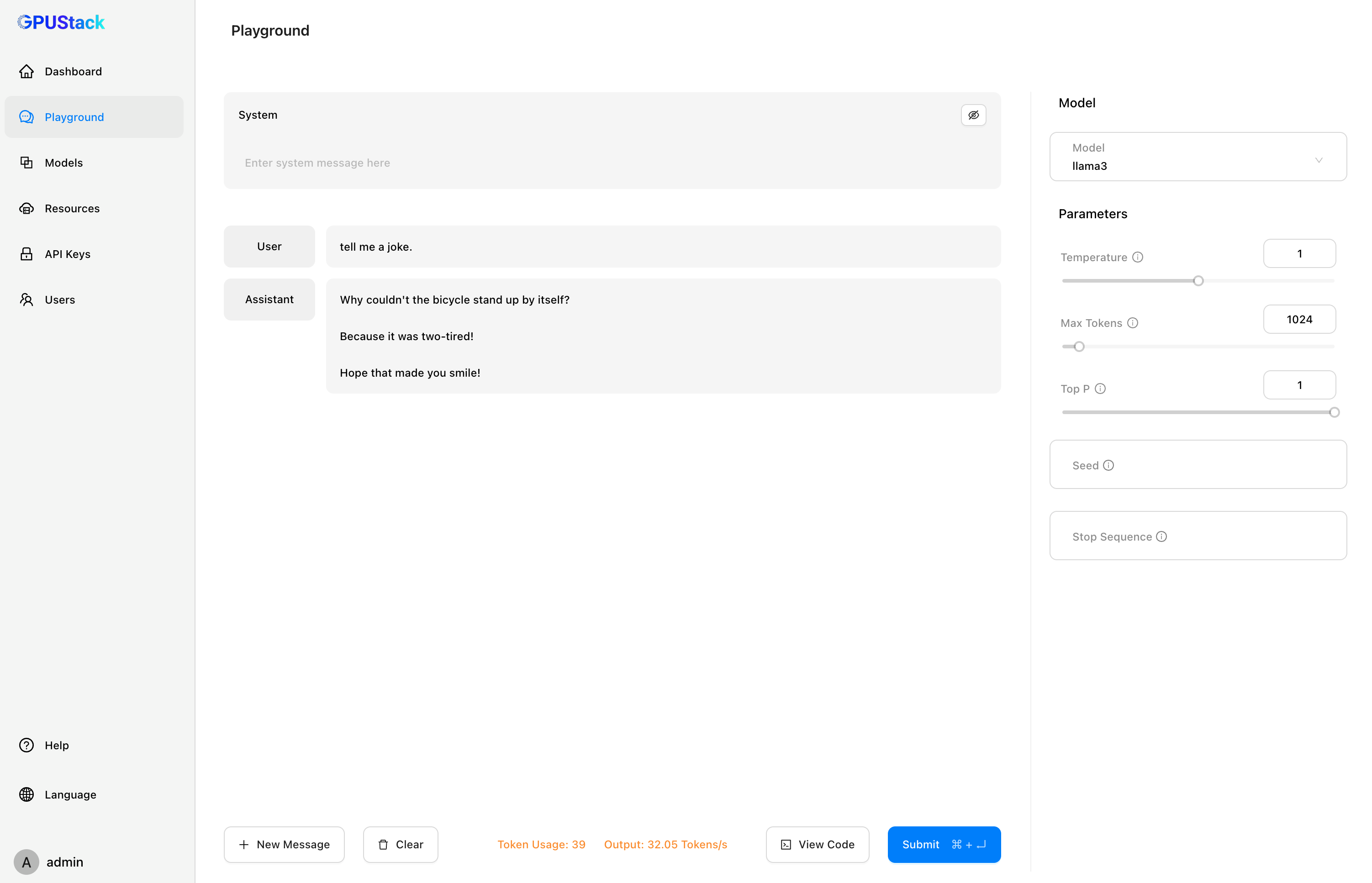
-
Click
API Keysin the navigation menus, then click theNew API Keybutton. -
Fill in the
Nameand click theSavebutton. -
Copy the generated API key and save it somewhere safe. Please note that you can only see it once on creation.
-
Now you can use the API key to access the OpenAI-compatible API. For example, use curl as the following:
export GPUSTACK_API_KEY=myapikey
curl http://myserver/v1-openai/chat/completions \
-H "Content-Type: application/json" \
-H "Authorization: Bearer $GPUSTACK_API_KEY" \
-d '{
"model": "llama3",
"messages": [
{
"role": "system",
"content": "You are a helpful assistant."
},
{
"role": "user",
"content": "Hello!"
}
],
"stream": true
}'